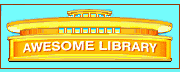Here: Home > Speed Tips
Speed Tips
Before you start your search of the World Wide Web, try some of the steps that seasoned "surfers" use to increase speed. Most of the recommended speed enhancements for Netscape Navigator 2.x and 3.x are reached through the Toolbar at the top of the page by selecting "Options" and then "General Preferences." In Microsoft Internet Explorer browser you select "View" and then "Options." For 4.x, select "Edit" and then "Preferences."
Load Images Last
Almost all of your waiting time is for the pictures or images. To load them last in Netscape, select "Options," then select "General Preferences," and finally "Images." Select the "After Loading" option. For 4.x, select "Edit," "Preferences," and then "Advanced." Remove the check from "Automatically load images."
Instead of loading your images last, you could simply turn your images off. After you find what you want, then turn the images back on. To turn off images in Netscape, start by selecting "Options" so a pulldown Toolbar appears. Turn off "Auto Load Images" on the Toolbar by selecting it. (There should not be a check mark in front of "Auto Load Images" when you are finished.) To turn the pictures back on for a particular page, select "Images" from the main Toolbar, not the pulldown Toolbar you used to turn off the images.
In America Online select "Preferences" on the Main Toolbar to change the automatic loading of images. In Microsoft Explorer, select "View," then "Options," and finally "General." At the top of that section you can turn off the pictures, sounds, and video.
Substitute Colors
A way to cause many documents to load faster in Netscape is to change the settings for color from "Automatic" to "Substitute Colors" in the "Images" section. Go to "Images" by selecting "Options" and then "General Preferences." When Netscape substitutes colors, it uses the fastest loading colors in place of the much slower custom colors.
Some documents have graphics embedded in the background, making them load slower. To speed these documents in Netscape 2.0, select "Options," then "General Preferences," and finally "Colors." Select "Custom" and then "Choose a Color." Be sure to choose a Basic Color, such as white; custom colors can take a long time to load. At the bottom of the section select "Always Use My Color."
In the Microsoft Explorer browser, select "View," then "Options," and finally "General." Turn off "Windows Colors." (The box in front of "Windows Colors" should be blank when you are finished.)
Turn Off Animations
The most common animated programs are ActiveX and Java. In Microsoft Explorer you can turn them off in the "Security" section. To get to "Security," select "View" and then "Options." In Netscape you can turn off Java by selecting "Options," then "Network Preference," and then "Languages."
In MS Explorer, select "View," "Options" and then "Navigation." In the space for "Address," replace the address already there with:
https://www.awesomelibrary.org/
If you have suggestions or comments, please contact us by selecting the email address below. Otherwise, you may want to return to Search Tips.
Back to Top
Russian,
Dutch,
Greek,
Indonesian,
Portuguese,
Chinese, Korean, Japanese,
Try Index,
New, Search Engines,
Dictionary,
or the Bookstore, Licenses,
Email Us, About Us, Link to Us, Sponsors, or Privacy Policy.
|
© 2014 EDI
and Dr. R. Jerry Adams
|
|