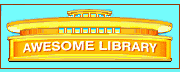Here: Home > Parental Controls
Parental Controls
Resources in the Awesome Library have been reviewed for child-safe content, but adult supervision is still appropriate. Children can leave the Awesome Library; its doors are not locked. For example, children can find additional resources on the World Wide Web through the Search the Web page.
To restrict children to safe sites when using major search engines, several approaches are available:
1.) Use filtering software when this safety feature is included in search engines.
Alta Vista - Turn "on" the Family Filter (to the right side of the search box).
Infoseek - Turn "on" GoGuardian (under the search box).
Lycos - Turn "on" SearchGuard (using Parental Controls under the search box).
Your "cookies" need to remain "on" for the above guards to work. Users of your computer can turn the filtering software off if they know how, so adult supervision is still always appropriate.
2.) Have your children use the "Homework Helper". This page includes Web searches just for Kids; ask your children to use only this page for keyword searches. You can also make the Homeworker Helper page your Home Page. Then, from anywhere on the Web, your children can select "Home" on the toolbar to return easily.
3.) Use software that provides parental control. Go to Parental Controls and select the software you want; some of it is free, some is not. The limitation with these filters is that they may restrict your children from access to some sites needed for homework.
Exploration of the World-Wide Web can be a great adventure if a few reasonable precautions are taken. Have a safe and pleasant journey.
Russian,
Dutch,
Greek,
Portuguese,
Chinese, Korean, Japanese,
Try Index,
New, Search Engines,
Dictionary,
or the Bookstore, Licenses,
Email Us, About Us, Link to Us, Sponsors, or Privacy Policy.
|
-Copyright © 1996-2016 EDI
and Dr. R. Jerry Adams-
|
|