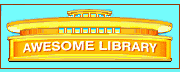Here: Home > Downloading
Downloading Files
Welcome! The following downloading tips apply to users of Microsoft Windows who are not familiar with how to "download" a program from the World Wide Web. These instructions are designed to help with gaining programs from the World Wide Web that are in one of two compressed forms: files that require a decompression program, such as Winzip, and self-extracting files. A set of instructions is available below for each type of compressed file.
When you download a compressed file, sometimes you will be asked for the name of the directory to store it. You should have a directory or file folder set up to receive it before you begin downloading. You may want to create a directory named "Download" to have available for downloads in the future. Increasingly, however, programs automatically select a directory or file folder without asking where you want it. The "Temp" directory is a location sometimes automatically selected.
In addition to the "Download" directory for the compressed file, you will also need to have an additional directory for the file that has been decompressed. Sometimes the installation program of the compressed file will create a directory and place itself inside; sometimes it will not. If you want to be safe, create a directory (or file) as a home for the new file after it has been decompressed. Move the compressed file to the new directory before decompressing it. For instance, if the file you downloaded were called "Awesome.zip," you might call the new directory "Awesome." Once you have placed the downloaded file in its own directory, you will need to decompress it by using decompression software or by running the self-extracting program embedded within it.
At the beginning of the download, write down the name of the file that is being downloaded. You may not be able to find it otherwise. After the download, if it is not obvious where the program has been placed in your hard disk, you will need to run a "Find" program. It is already available in Windows. To run "Find" in Windows, select "Start" at the lower left of your screen, then "Find," "Files or Folders," and then provide the name of the file that was downloaded.
Installing Self-Extracting Files
If the name of the downloaded file ends with ".exe," then you probably have a self-extracting file. You will need to decompress it by selecting it. This will open a DOS window and it will expand into more files. When the expanding or "exploding" has completed, the DOS window will indicate the fact in the upper left corner of its window. Close the DOS window. The new file that has the ".exe" ending will be the one to select to run the program; often this program will be called "Install.exe" or "Setup.exe." If by mistake you select the old ".exe" file, it will open the DOS window again and repeat the process you just completed. This should cause no harm. Some programs will leave an icon on your desktop screen so that you can simply select the icon to run the program.
Installing Files That Require Decompression Software
If the name of the file ends with ".zip" or anything other than ".exe," then you will probably have to decompress it with a separate program. Select your decompression program, such as Winzip, and then decompress the file according to the instructions provided with the decompression program. After decompressing your downloaded program into additional files, close the decompression program. One of the newly created files will end with ".exe," such as "Install.exe" or "Setup.exe." Select this new file ending with ".exe" and it will either install or run the new program. Sometimes running the Install or Setup program will automatically create an icon on your desktop screen; after such a file has been installed, you can select the icon to run the program. If the installation did not leave an icon for you, then you will need to go to the directory where it was decompressed to run the new program; the new program will be the one ending with ".exe."
Downloading presents several challenges for the beginner. First, your Internet service provider may have a timeout setup and shut your connection down before the downloading is completed. You can try to download and see if there is a problem; if the download is interrupted, you may need to find out where your service provider locates the timeout options and ensure that you have enough time. If you have "all waiting" on the line you are using, you may want to shut that down before downloading a large file to prevent the download from being interrupted by a call.
These suggestions cover some of the typical situations but do not handle all of the variations now available. If these suggestions do not work, you may want to contact the distributors of the program to gain additional instructions. Typically the distributors leave an email address at the bottom of the page in which the software is offered.
If you have suggestions or comments, please contact us by selecting the email address below. Otherwise, you may want to return to Search Tips.
Try Index,
New, or the Bookstore.
Browse in Spanish, French, German, Russian, Dutch,
Arabic, Greek, Italian,
Portuguese,
Chinese, Korean, or Japanese.
Email or find out About Us, Sponsors, Privacy Policy, Licenses.
Return to Teachers, Kids, Teens, Parents, Librarians, or
College Students.
|
Copyright © 1996-2016 EDI and Dr. R. Jerry
Adams
| |